Cache Defined
If you're a frequent internet user, you've probably at least heard or read the word "cache" (pronounced /kaSH/) in reference to your browser. Cache is a hardware or software component that saves data from webpages that you've visited so that future requests for that data (or visits to the same webpage) can be loaded faster.
Why should I clear it?
Though it sounds as if having cache is a good thing, copious amounts of cache can actually slow down your browser and leave it less secure, bogged down by unnecessary text, images, and other media on the web pages you've visited.
Additionally, you may want to clear your cache for the following reasons:
- it forces your browser to retrieve the newest copy available on your webpages (though this should happen automatically, it doesn't always with overflowing
cache)
- if you're experiencing 404, 502, or other errors
- frees up space on your hard drive
Clearing Your Cache
Instructions on clearing your cache largely depends on which browser you use. Normally, the option to clear your cache is located in the same place you can clear your history. For your convenience, we've included instructions on clearing cache in four major browsers.
Google Chrome:
In the settings menu under "Advanced Settings," click on "Clear browsing data" check "Cached images and files." Hit "Clear Data."
Internet Explorer:
In the settings menu, click on "Clear browsing data." Check "Cached data and files" and hit "Clear browsing data."
Mozilla Firefox:
In the options menu, click on "History" and then on "Clear recent history." Click the "Details" drop-down menu to ensure that "Cache" is checked. Hit "Clear Now."
Safari:
In the develop menu, click "Develop." Then click "Empty Caches."
Additional Information
If you are accessing Chrome, Explorer, or Firefox on a PC, you can use the keyboard shortcut Ctrl+Shift+Delete. If you are accessing Safari or any other browser on a Mac, you can use the keyboard shortcut Option+Command+E. These shortcuts will bring you straight to the clear cache option on all respective browsers.
Tech speak a little too above your head? No problem. We're here to help!